About Me
- ♦Maree (DesignsbyFalcon)
- Hi, my name is Maree (DesignsbyFalcon). I have enjoyed making tags in PSP for a few years now then decided to try writing tutorials, their creation is for the enjoyment of all who wish to try them.View tag by clicking on them to show proper size.
♥ Please Read My TOU ♥
Layout created by Designs by Falcon using
©KatNKDA www.nkartshop.us NK1366
©KatNKDA www.nkartshop.us NK1366
Popular Posts
-
Supplies Needed Tube of choice, I am using the fantastc artwork of Elias Chatzoudis you can find the artwork here at MPT Font: VinerHan...
-
Supplies Needed Tube by Ismael Rac and can be purchased Here Font 4magic DNA Drop Shadow of choice. Mask_84 by Weescotlass Here MyuRa...
-
Supplies Needed I am using the artwork of Cedric Poulat you may purchase his tubes Here Mask of Choice (circular one works best) Do...
Visitors ♥
Tuts Registered ♥
Saturday, October 16, 2010
Devlish Attitude ♥
Tube of choice, I am using the fantastc artwork of Elias Chatzoudis
you can find the artwork here at MPT
Font: VinerHand &
Xfeno 2 -Constellation.
Eye Candy-Impact - Gradient Glow
Drop Shadow of choice.
Mask_81 by Weescotslass
Xfeno 2 -Constellation.
Eye Candy-Impact - Gradient Glow
Drop Shadow of choice.
Mask_81 by Weescotslass
Remember to Save Often!!!
Let's begin
Open new image 600 x 600.
Set your Material palette with your chosen colors. I used #ff0000 and #000000,change to
Set your Material palette with your chosen colors. I used #ff0000 and #000000,change to
Gradient and use these settings:
Using your rectangle tool draw out a square not to large. convert to Raster than
Using your rectangle tool draw out a square not to large. convert to Raster than
duplicate.Image - Mirror.Move one square to form this:
New layer, then flood fill frame-deselect (ctrl+D).
Repeat for 2nd frame but change the setting to these:
Repeat for 2nd frame but change the setting to these:
Using your Selection Tool draw a square around the center box:
New layer,add part of your tube, repeat for the other frames.
Close out background layer and merge visible.
Add your main tube/s position them.
Close out background layer and merge visible.
Add your main tube/s position them.
Click on Preset shapes and draw out a shape you like to use.I used the arrow.
Add the wordart I used Vinerhand White with Stroke 1 - Red color.
I then add a Gradient Glow with these settings:
Add a new layer above background and flood fill with #000000.
Apply your mask, Merge group.
Effects-Xfeno-Constellation with these settings:
I then add a Gradient Glow with these settings:
Add a new layer above background and flood fill with #000000.
Apply your mask, Merge group.
Effects-Xfeno-Constellation with these settings:
Add Drop Shadow to your layers except mask layer.
Add your Artist © and your name then crop and save.
This is only a guide and feel free to use any other element you wish.
Most of all have fun creating.
This is only a guide and feel free to use any other element you wish.
Most of all have fun creating.
If you wish to Animate please continue.
Animation:
Open AS then click back to psp
With Magic Wand click on frame layer then holding down Shift key click on Arrow layer.
Adjust-Add Noise -Uniform - Noise - 30.Remeber to click on both layers then deselect (ctrl+D).
Edit-Copy Special-Copy Merged. Click into AS then paste as a New Animation.
Back in psp Click Undo button twice then repeat above, noise this time 35 then 40.
Check your animation if happy save as a Gif and your done.
I hope you have had fun.
Friday, September 3, 2010
I Am Who I Am ♥
Supplies Needed
I am using the artwork of Cedric Poulat you may purchase his tubes Here
Mask of Choice (circular one works best)
Doodles of Choice
Plugin - AlienSkin Xefeno 2 -Constillation.
Mask of Choice (circular one works best)
Doodles of Choice
Plugin - AlienSkin Xefeno 2 -Constillation.
Lets Begin
Open canvas 600 X 600, New raster layer. Flood fill with #29625.
Open canvas 600 X 600, New raster layer. Flood fill with #29625.
Layers / New Mask Layer / from Image slect mask / OK. Layers / Merge Group,
Duplicate layer & renameM1 & M2. Click on M1 resize 75%.
Clcik on M2 Effects / Plugins AS Xefeno 2 / constillation and use the settings below.
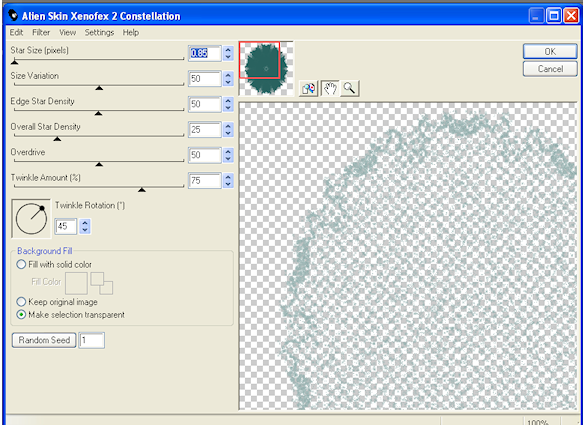
Select the "Make Selection Transparent". Hit the Randon Seed once / OK. Then copy /paste tube of choice. Select Preset Shape Tool / Ellipse draw out a circle. Do Not Convert to Raster yet!.
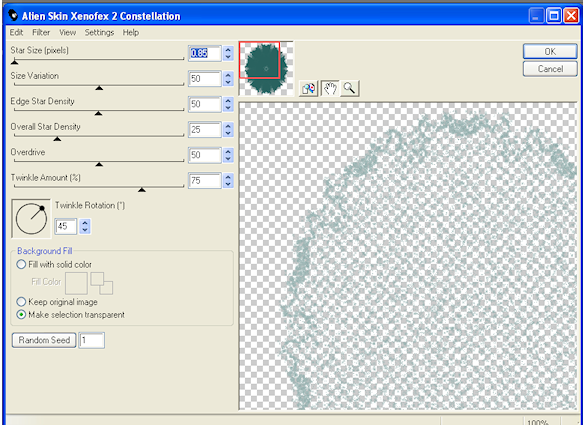
Select the "Make Selection Transparent". Hit the Randon Seed once / OK. Then copy /paste tube of choice. Select Preset Shape Tool / Ellipse draw out a circle. Do Not Convert to Raster yet!.
Select Text Tool. click anywhere on the circle,
and write.I AM WHO I AM....... or one of your choice.I used Arial 28 Black.
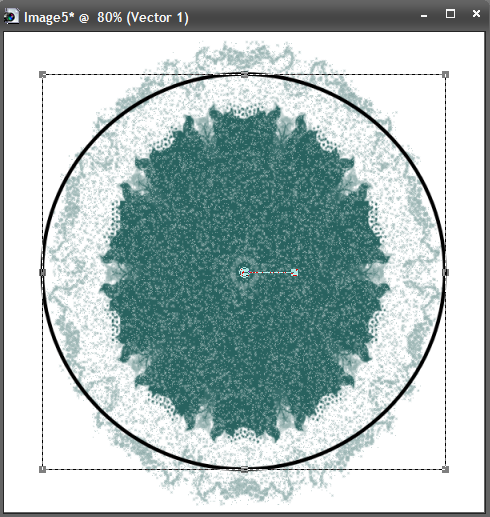
Then click on the + vector layer and X out the circle. then convert to a Raster Layer.
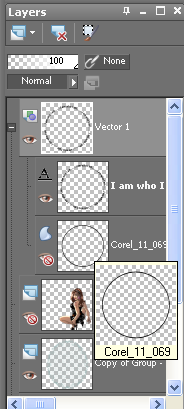
Effects / Eyecandy /Grandient Glow with these settings using the white color

Effects /Drop Shadow 5 / 0/50/5 . Select your tube increase it by 120 pixels then Select / Selction Tool /select top half of tube, then copy / paste as new layer about Background layer. Reduce Opacity to 60.
Add Doodles of choice around the top of tag. Drop shadow of your choice.
Add your © info and your name. I hope you enjoyed this tutorial.
This was written by Maree on 4th Janruary 2010. Any similarity to this turoial is purely coincidentail.
Please do not copy or claim as your own.
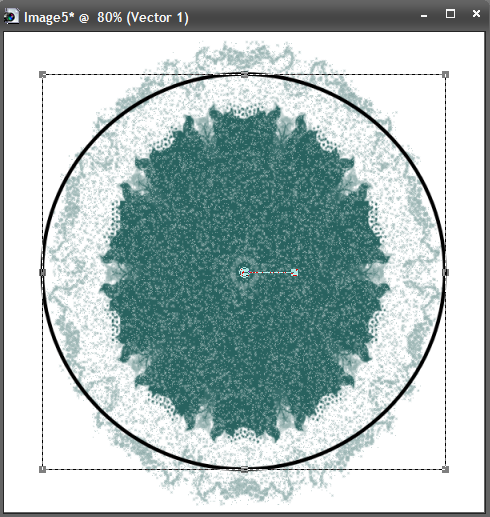
Then click on the + vector layer and X out the circle. then convert to a Raster Layer.
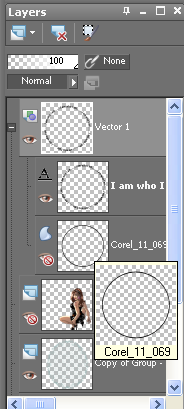
Effects / Eyecandy /Grandient Glow with these settings using the white color

Effects /Drop Shadow 5 / 0/50/5 . Select your tube increase it by 120 pixels then Select / Selction Tool /select top half of tube, then copy / paste as new layer about Background layer. Reduce Opacity to 60.
Add Doodles of choice around the top of tag. Drop shadow of your choice.
Add your © info and your name. I hope you enjoyed this tutorial.
This was written by Maree on 4th Janruary 2010. Any similarity to this turoial is purely coincidentail.
Please do not copy or claim as your own.
For The Girls ♥
Supplies Needed
Tube by Ismael Rac and can be purchased Here
Font 4magic DNA
Drop Shadow of choice.
Mask_84 by Weescotlass Here
MyuRa's Meister
Xenofex 2
Remember to Save Often!!!
Let's begin
Open new image 600 x 600.
New layer flood fill with #ff00ff apply mask, merge group then
duplicate layer twice rename layer 1,2, &3.
Open Xenofex - Constellation with these settings:
Repeat for the other 2 layers each time hit the Random Seed buttom.
New layer flood fill with #c0c0c0 apply mask merge group.
Copy paste your tube, resize if needed.
Add your Artist © and your name.
This is only a guide and feel free to use any other elemenst you wish.
Most of all have fun creating.
Animation.
1. In psp close out layers 2 and 3 click on layer 1.
2. Edit copy special copy merged click in AS then paste as new Animation.
3. Click back to psp close layer 1 open layer 2 then paste After Current Frame.
4. Back in psp close out layer 2 open layer 3 repeat 2.
5. Select all then Animation -resie Animation by 80 percent.
Save as a Gif.
This tutorial was written by Maree (aka Falcon) on 23 July 2010
Any similarities to this tutorial are purely coincidental
© Maree
Subscribe to:
Comments (Atom)
♥ My Banner♥
Fan Blinkie
Stardust Chatter
Labels
- Non Scrap (3)











